Computer Operations Issues
If your Tunxis-issued computer does not appear to be working correctly, there are a couple of actions you can take to resolve the problem as indicated below. If you still need assistance, you should call the IT Help Desk at extension 31390 to report the problem. A Help Desk technician will fill out a report of your problem and attempt to troubleshoot the problem over the phone or by remote connection (on site only). If they are unable to resolve the problem, the first available technician or IT staff member will schedule a time to work on the computer. If your computer is disabled, please explain that the problem is urgent and requires immediate assistance so that the technician will know to make it a priority for repair.
Self Help Tips
1. Reboot the computer.
Normally, this is done by clicking the Start button and selecting Shutdown. Alternatively you can press the CTRL/ALT/DEL keys to bring up the shutdown window. If neither of these methods work, then hold the power button for 10 seconds until the power shuts down.
This is often a solution for a computer which appears “frozen” and does not respond or an application such as Word or Excel stops functioning. This solution works because many applications can leave fragments in the computer memory which result in conflicts with other programs after they have been closed. Rebooting the computer clears out all memory and starts fresh.
2. Check the plugs
Make sure that all plugs are connected and that power is connected to both the computer base and the monitor. A network cable should connect the computer to a data jack on the wall. If you receive a message that “No domain server was available” when attempting to logon, then it is likely the network cable in unplugged.
If these basic tips do not resolve your problem, then please call the IT Help Desk at x31390. A Help Desk technician will handle your call or route the problem to the appropriate IT staff member who will follow-up with you to address the problem.
| Here are a few things to try in case your computer does not work. | |
| Computer frozen | Shutdown and restart the computer: Press CTRL/ALT/DEL and select “Shut Down”. Once it has powered off, wait 10 seconds, then power the computer back on. |
| Word or other Office product not working | Exit all applications, shut down and restart computer. |
| Illegal operation message | Shut down and restart computer. |
| Password not working | Check your username and password, and retype it again slowly. Remember – passwords are case sensitive. If this does not solve the problem, perhaps your password has expired. You can try using the BOR password reset page at this address: https://supportcenter.ct.edu/netid/pswdmenu.asp . For additional assistance, contact administrative IT at x31616 or x31405. |
| Message “No Domain Server was available…” | Check that your network cable is plugged in, then call the Help Desk at x31390. |
| Monitor not working | Check the plugs. Call the Help Desk at ext. 31390. |
| Mouse not working | Call the Help Desk at ext. 31390. |
| Printer not working | Call the Help Desk at ext. 31390. |
Tech Tips and “How To” Documentation
The IT Department emails Tech Tips on a periodic basis to provide users with valuable information regarding making the most of their computers or to give notice of upcoming changes. All past Tech Tips can be accessed on campus via Public Folders in Outlook. The following PowerPoint presentation demonstrates how to access Public Folders;
In addition, the following “How To” documents cover a variety of subjects to assist users with their computer experience.
- Bandwidth – using the network responsibly
- File Management – or “Where is that file?“
- Scanning on a Mac in the computer lab
- Outlook and Email
- Outlook Management – (short version) (detailed version)
- Public Folders – sharing information with Outlook
- Network ID (NetID) Quick Guide – logging in to network computers on campus – (employee version) (student version)
- OCR – scanning documents on the PC in the computer lab
- Printing Securely
These and many other self-help documents are available for your review. Choose this link to check out all the currently available documents:
For more information, contact the IT Department Help Desk at 860.773.1390.