The Community College standard for email/messaging is Microsoft Outlook. Staff and students may access Outlook from home or anywhere else using the Outlook for Web Access site. An introductory training guide on Outlook is available as part of the documentation materials.
What’s My Email Address?
You can find your email address in two places:
- Log in to Office 365, click Search, then search on your last name.
- Students, log in to my.ctstate.edu, with your NetID and password. On the myCTState screen find the section with the heading “College Email” to locate your official email.
Forwarding Email
You should not set up automatic forwarding of email from Office 365 to your personal email. Auto-forwarding to external addresses has been changed as of October 2020. If you have a mailbox rule that forwards/redirects your CCC mail to an external address, you will receive “Undeliverable messages” until you disable or delete the rule. This only affects rules that forward/redirect emails to external addresses. You will still be able to manually forward messages to external addresses.
Office 365 Mobile
The Mobile Phone Setup Wizard on the Office 365 website will help you set up your device.
How to access your free Office 365 Software
Download and install Office 365 for free. Log in to you online Outlook account and select Install Office 365 from the apps menu. Visit http://supportcenter.ct.edu/service/Office365_accessing.asp for detailed information.
For more information and help with login, call the IT Help Desk at 860.773.1390 (x31390).